Introduction
Drive Focus User Analytics is a browser-based tool designed for driving schools, occupational therapists, researchers, and insurance companies. User Analytics allows these customers to view detailed usage and performance information about their clients.
1. User Permissions
Drive Focus for Android is HIPAA compliant. All user data is transmitted and stored using state-of-the-art encryption.
a. How a user gives you permission to view their data
Before you can view a another user’s data, that user must explicitly give you permission to see their data. You will not be able to view any sensitive data such as a user’s password, billing information, or other personal data. You can only view their usage and scores.
b. Define who you share your data with
Follow these steps to share your data.
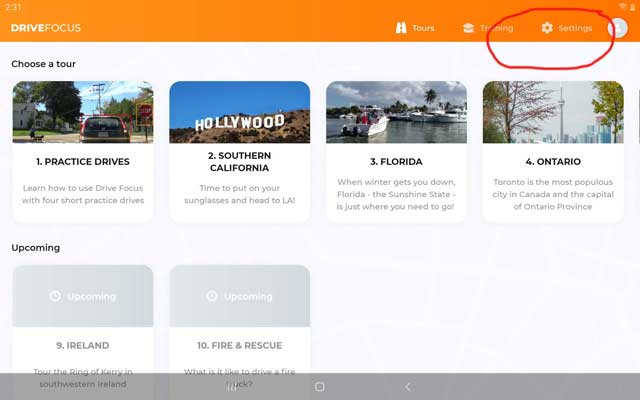
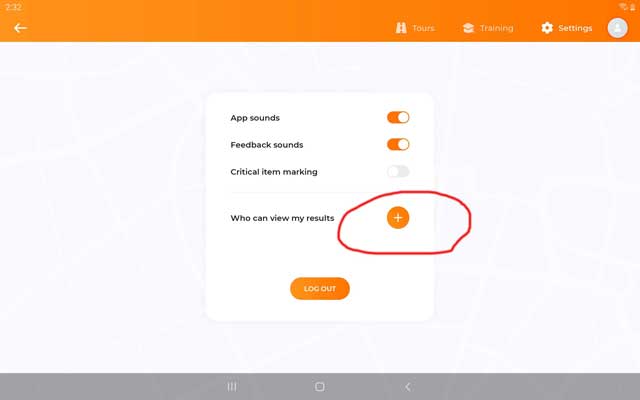
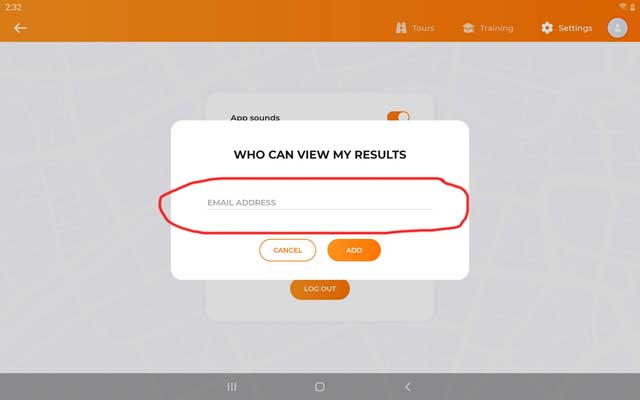
2. Viewing User Data
Login to Drive Focus User Analytics from the Drive Focus website or by clicking this button.
If you don’t already have an account, you will be asked to set one up.
3. Exploring User Data
After you have logged in, you can see all users that have shared their data with you.
Select “All” to see aggregate data for the entire group or select individuals to view individual data.
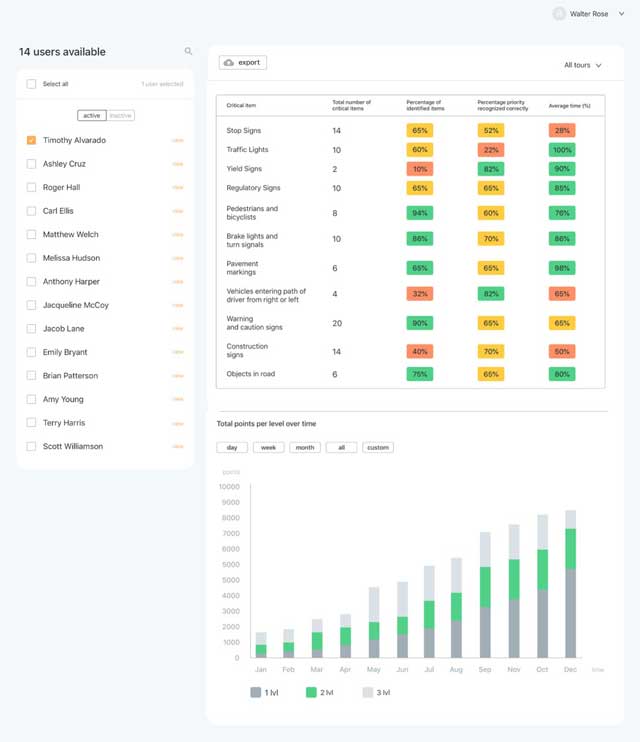
The “week”, “month”, and “Start date / End Date” selections allow you to quickly define dates of interest.
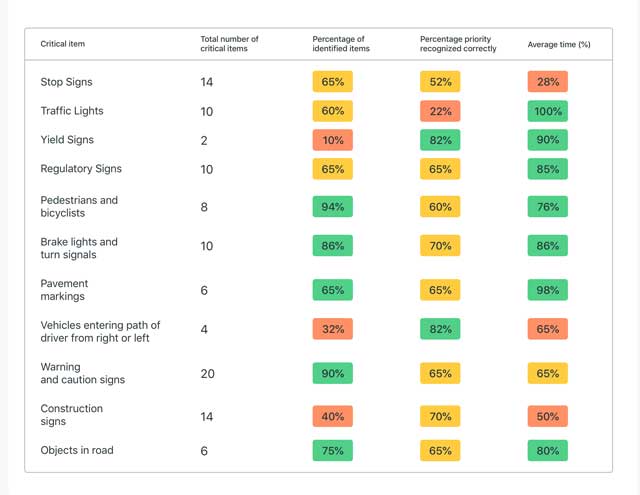
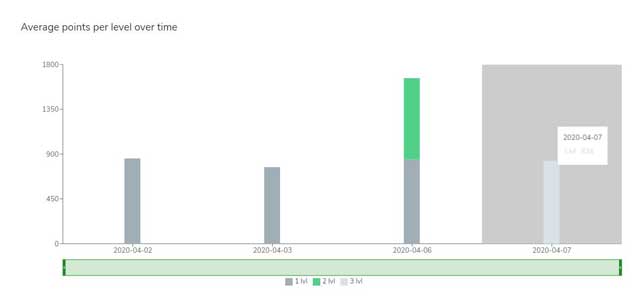
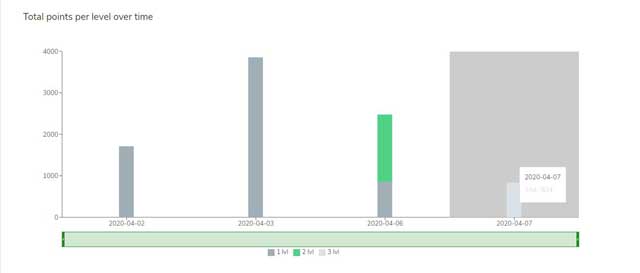
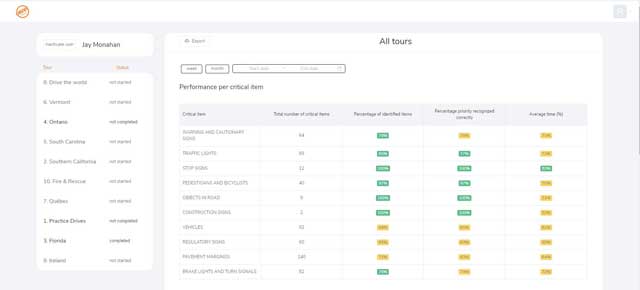
4. Download User Data to Spreadsheet
At any time, you can download selected user data in spreadsheet format as a .csv file by clicking on the download button.
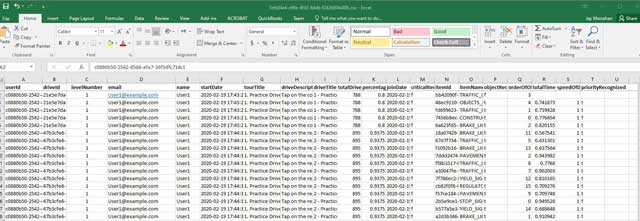
Column headings and meanings
userid – Encrypted User Identifier
driveid – Internal drive identifier
levelNumber – Difficulty of drive – level 1, 2, or 3
email – User email
name – User name
startDate – Date that user started the drive
tourTitle – Tour title
driveDescription – Description of drive
driveTitle – Title of drive
totalDriveScore – Total score for drive
percentageOfObjectsRecognizedPerDrive – Percent of this type of object recognized
joinDate – The day that the user first signed up for Drive Focus
criticalItemMarking – Was critical item marking enabled for drive? If so, scores is reduced by 20%
itemId – Internal database identifier of object
itemName – Critical item name
objectRecognition – Was the object recognized?
orderOfObject – Numerical order of this object in drive
totalTimeObjectExists – Total time object present on screen
speedOfDrive – Speed of drive can be 100%, 80%, or 60%. Score is reduced if drive is slowed down
priorityRecognized – Was the object recognized in the correct order? For example brake lights directly in front of you before the speed limit sign
Drive Focus® was created by the Driver Rehabilitation Institute, a 501(c)(3) nonprofit organization that that develops solutions for new drivers and people that have medical conditions or life experiences that affect their driving.
Petaluma, California, United States
@ 2024 All Rights Reserved
